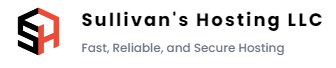Welcome to our knowledge base! Here, we'll walk you through the process of changing passwords on various operating systems, including AlamLinux, AlpineLinux, CentOS, Debian, RockyLinux, Ubuntu, and Windows. Ensuring strong and secure passwords is essential for maintaining system integrity.
Changing Passwords on AlamLinux
To change passwords on AlamLinux, follow these steps:
- Open a terminal or log in as the user whose password you want to change.
- Type
passwdand press Enter. - Enter the new password when prompted and confirm it.
Changing Passwords on AlpineLinux
For AlpineLinux systems, follow these steps:
- Open a terminal or log in as the user whose password you want to change.
- Type
passwdand press Enter. - Enter the new password when prompted and confirm it.
Changing Passwords on CentOS
Changing passwords on CentOS involves the following:
- Open a terminal or log in as the user whose password you want to change.
- Type
passwdand press Enter. - Enter the new password when prompted and confirm it.
Changing Passwords on Debian
To change passwords on Debian systems, use the following steps:
- Open a terminal or log in as the user whose password you want to change.
- Type
passwdand press Enter. - Enter the new password when prompted and confirm it.
Changing Passwords on RockyLinux
Changing passwords on RockyLinux is similar:
- Open a terminal or log in as the user whose password you want to change.
- Type
passwdand press Enter. - Enter the new password when prompted and confirm it.
Changing Passwords on Ubuntu
Follow these steps to change passwords on Ubuntu:
- Open a terminal or log in as the user whose password you want to change.
- Type
passwdand press Enter. - Enter the new password when prompted and confirm it.
Changing Passwords on Windows
To change passwords on Windows:
- Press Ctrl + Alt + Delete and select "Change a password."
- Follow the prompts to change your password.
Best Practices:
- Choose strong passwords with a mix of upper and lower-case letters, numbers, and special characters.
- Regularly update your passwords to enhance security.
- Keep your passwords confidential and avoid sharing them.
If you encounter any issues while changing passwords or need further assistance, feel free to contact our support team. Remember that maintaining strong and secure passwords is crucial for the safety of your system.