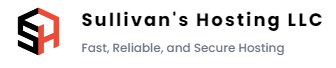Welcome to Sullivan's Hosting! This guide will help you get started with using SolusVM 2.0, our powerful virtualization management platform. Whether you're a new customer or an experienced user, this article will walk you through the essential steps to manage your virtual servers efficiently and make the most of SolusVM 2.0's features.
Section 1: Accessing SolusVM 2.0 1.1 Logging In:
- Open your preferred web browser and navigate to the SolusVM 2.0 login page.
- Enter your Sullivan's Hosting account email (same as your WHMCS) and password (if you originally had a SolusVM 1.0 password, it has remained the same).
- Click the "Login" button to access your SolusVM control panel.
Section 2: Managing Virtual Servers 2.1 Creating a Virtual Server:
- From the SolusVM dashboard, click on "Create Virtual Server" or a similar option.
- Fill in the required details, such as hostname, IP address, operating system, etc.
- Select the desired server resources (CPU, RAM, disk space) for your virtual server.
- Click "Create" or "Deploy" to initiate the creation process.
2.2 Managing Virtual Servers:
- On the SolusVM dashboard, you'll find a list of your virtual servers.
- Locate the server you want to manage and click on its name to access the server management page.
- From here, you can start, stop, restart, or reinstall your virtual server as needed.
- You can also access the VNC console, view server statistics, and manage backups.
Section 3: Advanced Features 3.1 Snapshots and Backups:
- SolusVM 2.0 allows you to take snapshots and create backups of your virtual servers.
- To create a snapshot, navigate to your server management page and click on the "Snapshots" section.
- Follow the instructions provided to create and manage snapshots of your virtual server.
- Backups can be configured from the "Backup" section within the server management page.
3.2 Network Management:
- Sullivan's Hosting offers network management capabilities for your virtual servers through SolusVM 2.0.
- From the server management page, you can configure network settings, such as IP addresses, network interfaces, and firewall rules.
- Explore the available options to customize your virtual server's networking configuration.
Section 4: Troubleshooting and Support 4.1 Support Resources:
- If you encounter any issues or have questions, Sullivan's Hosting provides comprehensive support resources.
- Visit our support documentation or knowledge base, which covers common topics and frequently asked questions.
- You can also access the official SolusVM documentation and community forums for additional guidance.
4.2 Contacting Support:
- Should you require further assistance, don't hesitate to contact Sullivan's Hosting support team directly.
- Provide them with detailed information about the issue you're facing, including any error messages and steps to reproduce the problem.
- Our support team will be happy to assist you in resolving any technical difficulties.
Congratulations on getting started with SolusVM 2.0 at Sullivan's Hosting! This guide has provided you with the fundamental knowledge to effectively manage your virtual servers, configure network settings, and utilize advanced features such as snapshots and backups. If you need further assistance, reach out to our support team for prompt and reliable help. We're here to ensure your hosting experience is smooth and successful.