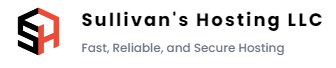Cancelling a service with us through the WHMCS billing area is a straightforward process that ensures you can discontinue your subscription with ease. To avoid incurring additional charges, it's important to initiate the cancellation at least 48 hours before your next billing cycle. This guide will provide step-by-step instructions on how to cancel your service through the WHMCS billing area.
Step-by-Step Guide:
- Log In to Your WHMCS Account: Begin by logging in to your WHMCS account using your registered email address and password.
- Access Your Services: Once you're logged in, locate and click on the "Services" or "My Services" tab. This will display a list of the services associated with your account.
- Find the Service to Cancel: In the list of your active services, identify the service you wish to cancel. Click on the service name or the associated "View Details" button.
- Navigate to the Management Options: Within the service details page, look for a section or tab that is related to managing the service. This could be named "Management Actions," "Actions," or similar.
- Initiate Cancellation: In the management options section, locate and click on the "Request Cancellation" or "Cancel Service" option.
- Select Cancellation Reason: A pop-up or new page may appear, asking you to provide a reason for the cancellation. Choose the reason that best describes your situation from the available options.
- Review and Confirm: Review the details of your cancellation request to ensure they are accurate. Double-check the cancellation date to make sure it aligns with the 48-hour requirement before your next billing cycle.
- Submit Cancellation: Once you're satisfied with the information, click the "Submit" or "Confirm" button to proceed with the cancellation request.
- Check Confirmation: After submitting the cancellation request, you should receive a confirmation message indicating that your request has been received. This message may also include details about the effective cancellation date.
- 48-Hour Cancellation Deadline: Remember that to avoid additional charges, it's crucial to initiate the cancellation at least 48 hours before your next billing cycle. Ensure you complete this step within the specified timeframe.
- Keep an Eye on Your Email: You may receive an email confirmation from Sullivan's Hosting regarding your cancellation request. This email might contain further instructions or information about the process.
Conclusion: Cancelling your service with us through the WHMCS billing area is a simple process that can be completed in a few steps. Just remember to initiate the cancellation at least 48 hours before your upcoming billing cycle to prevent any additional charges. By following the steps outlined in this guide, you can effectively cancel your service and enjoy a seamless experience.
If you encounter any issues or have questions while going through the cancellation process, don't hesitate to reach out to our customer support team. They'll be more than happy to assist you and ensure a smooth transition.